COMPUTER FUNDAMENTALS
IMPORTANT QUESTIONS VIVA OR INTERVIEW QUESTIONS
COMPUTER FUNDAMENTALS
A QUICK GUIDENCE FOR ONE NIGHT PREPARATIOS
Introduction to Computer Systems and Hardware
In today's digital age, computers play a crucial role in almost every aspect of our lives. From smartphones and laptops to massive data centers and cloud services, computer systems are the backbone of modern technology. But have you ever wondered what makes these systems work? In this blog post, we'll explore the basics of computer systems and their hardware components.
What is a Computer System
A computer is a electronic device it can access data process them at a high speed according to the set of instruction's program to and produce desire results . Computer is programable machine.
Generations of Computers
Basically the generations of computers are classified into 5 types those are:
1.First Generation Computers(1950's):
In first generation of computers are used vacuum tubes (valves) as a major electronic component.
2.Second Generation Computers(1960's):
Around 1955 a device called Transistor replaced the bulky electric tubes in the first generation computer. The processing speed is every high when compare to first generations of computers.
3.Third Generation Computers(1970's):
The third generations of computers were introduced in 1964. They used Integrated Circuits (ICs). The Integrated Circuits this circuits are two small when compare to transistor and have low cost, high processing speed and large memory.
4.Fourth Generations Computers(1908's):
In this computers they used LSIC (Large Scale Integrated Circuits) in the pace of ICs. This LSICs are build with using silicon chips.
5.Fifth Generations Computers(Late 1990's):
These computers are optic fiber technology to handle Artificial Intelligence, expert systems, Robotics etc. this computer have high processing speed and more reliable.
-Hardware
A hardware is the physical parts, which you can see and touch are collectively called hardware .
Key Components of Computer Hardware
Central Processing Unit (CPU)
Known as the brain of the computer, the CPU processes instructions from programs and performs calculations.
CPU will control the both athematic and logical units.
Modern CPUs have multiple cores, which allow them to handle multiple tasks simultaneously.
Random Access Memory (RAM) is a type of temporary storage that holds data and instructions while the CPU is processing them it is also known as Volatile memory.
More RAM allows for smoother multitasking and faster performance.
Storage devices, like Hard Disk Drives (HDDs) and Solid-State Drives (SSDs), store data permanently.
SSDs are faster and more reliable compared to traditional HDDs.
In Memory 8 bits = 1 byte, 1024 bytes = 1 MB, 1024 Mb = 1 GB, 1024 GB = 1 TB.
- The motherboard acts as the main circuit board that connects all the hardware components.
- It ensures communication between the CPU, RAM, storage devices, and other peripherals.
5. Input and Output Devices
Input devices, such as keyboards and mice, allow users to interact with the computer.
Output devices, like monitors and printers, display or produce the results of the computer's processes.
6.Power Supply Unit (PSU)
The PSU converts electrical power into a usable form for the computer components.
- A stable power supply is essential for reliable computer performance.
- RAM: Random Access Memory.
- ROM: Read Only Memory.
- PROM: Programmable Read Only Memory.
- EAPROM: Electrically Alterable Programmable Read Only Memory.
What is Software and Hardware.
- Operating System
An operating system is software that acts as an intermediary between computer hardware and the user. It manages hardware resources, runs applications, and provides essential services for efficient operation. Without an OS, users would have to interact directly with hardware using complex commands.
Key Functions of an Operating System
Process Management: Controls and manages processes running on a computer, ensuring smooth multitasking and resource allocation.
Memory Management: Allocates memory to processes and ensures efficient utilization of available memory.
File System Management: Manages file storage, retrieval, and organization on storage devices.
Device Management: Coordinates communication between hardware devices (e.g., printers, hard drives) and the system.
User Interface: Provides a graphical user interface (GUI) or command-line interface (CLI) for user interaction.
Types of Operating Systems
Batch Operating System: Executes batches of jobs without manual intervention.
Time-Sharing Operating System: Allows multiple users to share system resources simultaneously.
Distributed Operating System: Manages multiple computers and makes them appear as a single system.
Real-Time Operating System (RTOS): Processes data in real-time, critical for applications like medical devices and robotics.
Mobile Operating System: Designed specifically for mobile devices (e.g., Android, iOS).
Popular Operating Systems
Windows: Known for its user-friendly GUI and broad application support.
Linux: Open-source OS popular among developers and servers.
macOS: Apple's OS known for its sleek interface and performance.
Android: Dominates the mobile OS market.
iOS: Apple's mobile OS with a focus on security and user experience.
Some Components Of Operating System
Aero:
- Aero is a visual theme for Windows operating systems, introduced in Windows Vista and continued in later versions. It features transparent glass-like window borders, animations, and advanced graphical effects, enhancing the overall visual experience.
Search Bar:
- The search bar is an interface element that allows users to quickly search for files, applications, settings, or content within an operating system or application by typing keywords. It's typically found in the Start menu or taskbar.
Gadget:
- Gadgets are small, customizable applications or widgets in Windows, often displayed on the desktop. They provide quick access to useful information like weather, clock, calendar, or system performance. They were popular in earlier versions like Windows Vista and 7 but have since been discontinued.
Windows Help and Support:
- Windows Help and Support is a built-in feature that provides users with answers to common problems, troubleshooting guides, and information about how to use various features of the Windows operating system.
Multitasking:
- Multitasking refers to the ability of an operating system to run multiple applications or processes simultaneously. It enables users to switch between different tasks without closing programs, improving efficiency.
File System:
- A file system is a method used by operating systems to organize and manage files on storage devices like hard drives or SSDs. It defines how files are stored, named, and accessed, with common systems including NTFS, FAT, and exFAT.
Icon:
- An icon is a small graphic symbol representing a file, application, or function within an operating system or software. Icons help users quickly identify and interact with various system components or programs.
Folder:
- A folder is a virtual container used to organize and store files in a hierarchical structure. It helps keep files organized and easy to locate. Folders can also contain other folders, known as subfolders.
Desktop:
- The desktop is the primary screen area in an operating system where users can access files, folders, shortcuts, and running applications. It's the first screen seen after logging in and serves as the workspace for users.
Recycle Bin:
- The Recycle Bin is a special folder in Windows where deleted files are temporarily stored before permanent deletion. It allows users to recover files that were accidentally deleted.
Control Panel:
- The Control Panel is a system management interface in Windows that provides access to various settings and tools for configuring the operating system, such as user accounts, security options, system performance, and hardware devices.
Device Manager:
- Device Manager is a Windows tool used to view and manage the hardware devices installed on a computer. It shows information about devices like printers, graphics cards, and network adapters, and allows users to update drivers or troubleshoot hardware issues.
Computers Based on Purpose
Generally computers are classified into 2 types as Based on Purpose those are
1. General Purpose Computer.
2. Special Purpose Computers.
1. General-Purpose Computers
- Definition: Computers designed to perform a wide range of tasks based on the programs or software installed.
- Examples: Desktop computers, laptops, tablets, and smartphones.
- Features:
- Can handle multiple applications, such as word processing, gaming, and browsing.
- Flexible and versatile in use.
- Commonly used in homes, offices, and educational institutions.
2. Special-Purpose Computers
- Definition: Computers designed to perform a specific task or set of tasks efficiently.
- Examples: ATM machines, washing machines, calculators, and gaming consoles.
- Features:
- Optimized for a single application or operation.
- High efficiency and reliability for their specific task.
- Often embedded systems with limited programmability.
Key Differences
| Feature | General-Purpose Computers | Special-Purpose Computers |
|---|---|---|
| Functionality | Performs multiple tasks. | Performs a single task or role. |
| Flexibility | Highly flexible and programmable. | Limited flexibility. |
| Examples | PCs, smartphones. | ATMs, microwave ovens. |
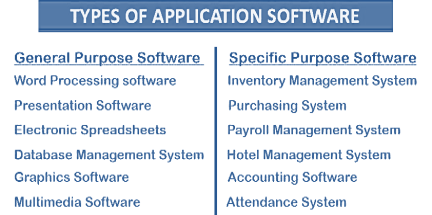
Characteristics of Computers
-
Speed
- Computers can process data at incredibly high speeds, performing millions of instructions per second.
- Example: A modern computer can perform billions of calculations in just a second.
-
Accuracy
- Computers provide highly accurate results if the input data and instructions are correct.
- Errors typically occur due to human mistakes in programming or data entry.
-
Automation
- Once programmed, computers can execute tasks automatically without human intervention.
- Example: Automated email sorting in inboxes.
-
Storage
- Computers have large storage capacities to store vast amounts of data.
- Data can be easily retrieved, modified, and stored again.
-
Versatility
- Computers can perform a variety of tasks, from playing games to scientific simulations, depending on the software installed.
-
Connectivity
- Computers can connect to networks like the internet, enabling global communication and resource sharing.
- Example: Video conferencing and cloud storage.
-
Diligence
- Unlike humans, computers do not experience fatigue or boredom.
- They can work continuously for hours or days with consistent performance.
Types of Computers Based on Operations
-
Analog Computers
- Definition: Computers that process continuous data and represent information in physical quantities like voltage or pressure.
- Features:
- Used for measuring and simulating real-world phenomena.
- Provides approximate results.
- Examples: Speedometer, thermometer, and seismograph.
-
Digital Computers
- Definition: Computers that process discrete data and perform calculations using binary (0s and 1s).
- Features:
- Provide precise and accurate results.
- Suitable for general-purpose applications.
- Examples: Personal computers, laptops, and smartphones.
-
Hybrid Computers
- Definition: Computers that combine the features of both analog and digital computers.
- Features:
- Analog component handles continuous data, and the digital component processes discrete data.
- Used for specialized tasks requiring real-time processing and high precision.
- Examples: Medical devices like ECG machines, weather forecasting systems.
Types of Computers Based on Size
-
Supercomputers
- Definition: The fastest and most powerful computers used for complex and large-scale computations.
- Features: Extremely fast processing speed, large storage, and parallel processing.
- Examples: IBM Summit, Fugaku.
- Uses: Weather forecasting, scientific simulations, and space exploration.
-
Mainframe Computers
- Definition: Large computers capable of handling and processing large amounts of data simultaneously.
- Features: High reliability, scalability, and processing power.
- Examples: IBM Z Series.
- Uses: Banking, airline reservations, and enterprise resource management.
-
Minicomputers
- Definition: Mid-sized computers designed for specific tasks and smaller organizations.
- Features: Multi-user capability, less powerful than mainframes.
- Examples: PDP-11, IBM AS/400.
- Uses: Process control, small business operations.
-
Microcomputers
- Definition: Small, single-user computers also known as personal computers (PCs).
- Features: Affordable, portable, and versatile.
- Examples: Desktops, laptops, tablets.
- Uses: Home, office, and educational purposes.
-
Workstations
- Definition: High-performance single-user computers designed for technical or scientific applications.
- Features: Faster processors, enhanced graphics, and large memory.
- Examples: HP Z Workstation.
- Uses: CAD, 3D modeling, and video editing.
-
Servers
- Definition: Computers that provide resources and services to other computers (clients) in a network.
- Features: High storage, processing power, and network capabilities.
- Examples: Dell PowerEdge, IBM Power Systems.
- Uses: Hosting websites, managing databases, and cloud computing.
-
Embedded Computers
- Definition: Special-purpose computers embedded within other devices.
- Features: Compact, task-specific, and low power consumption.
- Examples: Microcontrollers in washing machines, cars, and smartphones.
- Uses: Automation, control systems, and IoT devices.
Digital Computer and Its Units
Diagram of a Digital Computer
A simplified block diagram of a digital computer includes the following units:
- Represent a rectangle for the Central Processing Unit (CPU) divided into sections: Control Unit (CU) and Arithmetic Logic Unit (ALU).
- Show arrows between CPU, Input Unit, Output Unit, Memory Unit, and Secondary Storage.
- Add labels and clear directional flow for data processing.
Explanation of Units
Input Unit
- Devices that allow users to enter data into the computer.
- Converts data into a form understandable by the computer.
- Examples: Keyboard, mouse, scanner.
Central Processing Unit (CPU)
- The "brain" of the computer that processes instructions.
- Divided into:
- Control Unit (CU): Directs the flow of data and coordinates tasks.
- Arithmetic Logic Unit (ALU): Performs calculations and logical operations.
Memory Unit
- Temporarily stores data and instructions needed for processing.
- Types:
- Primary Memory (RAM, ROM): Volatile and non-volatile storage for active tasks.
- Cache Memory: High-speed memory for frequently accessed data.
Output Unit
- Converts processed data into human-readable form.
- Examples: Monitor, printer, speakers.
Storage Unit
- Stores data permanently for future use.
- Examples: Hard disk, SSD, USB drives.
Bus System
- Connects all components and enables communication.
- Types: Data bus, address bus, and control bus.
This structure ensures seamless data input, processing, storage, and output in digital computers.
Number Systems
-
Definition: A number system is a writing system for expressing numbers; it uses a set of digits or symbols. The most common number systems are decimal (base 10), binary (base 2), octal (base 8), and hexadecimal (base 16).
-
Types of Number Systems:
- Decimal (Base 10): The standard system used in daily life. It consists of 10 digits (0-9). Each digit's position represents a power of 10.
- Binary (Base 2): Used in digital electronics and computing. It has two digits: 0 and 1. Each digit's position represents a power of 2.
- Octal (Base 8): Consists of 8 digits (0-7). Each position represents a power of 8. Often used in computing as a shorthand for binary.
- Hexadecimal (Base 16): Uses 16 symbols (0-9 and A-F). It's often used in computing to represent large binary numbers in a compact form.
-
Conversions:
- Decimal to Binary: Repeatedly divide by 2, recording remainders.
- Binary to Decimal: Multiply each digit by 2 raised to the power of its position, and sum the results.
- Decimal to Hexadecimal: Divide the decimal number by 16, recording remainders.
- Hexadecimal to Decimal: Multiply each digit by 16 raised to the power of its position, and sum the results.
-
Applications:
- Decimal: Everyday life (money, measurements, time).
- Binary: Computer systems, digital circuits.
- Octal and Hexadecimal: Simplify binary code representation in computing, used in programming, memory addressing.
-
Other Systems:
- Roman Numerals: Ancient number system (I, V, X, L, C, D, M).
- Negative Base Systems: Systems like base -2, where digits can be positive and negative.
GUI (Graphical User Interface) vs CUI (Character User Interface)
-
Definition:
- GUI (Graphical User Interface): A user interface that allows interaction with electronic devices through graphical icons and visual indicators, as opposed to text-based interfaces.
- CUI (Character User Interface): A user interface where users interact with the system through text commands or character-based input.
-
Key Features:
- GUI:
- Uses windows, icons, buttons, menus, and other graphical elements.
- Interaction is primarily through a mouse or touchscreen.
- Common in modern operating systems and applications (e.g., Windows, macOS, web browsers).
- CUI:
- Interaction is through text-based commands typed on a keyboard.
- No graphical elements; text is used for output and input (e.g., MS-DOS, command line interface).
- Requires knowledge of specific commands to interact with the system.
- GUI:
-
Advantages:
- GUI:
- More user-friendly, especially for beginners or non-technical users.
- Easier navigation with visual aids like icons and menus.
- Suitable for tasks that involve multimedia, such as image editing or web browsing.
- CUI:
- Faster for experienced users, as commands can be executed directly.
- Requires less system resources (memory and processing power).
- Ideal for scripting, automation, and server management tasks.
- GUI:
-
Examples:
- GUI: Microsoft Windows, macOS, Android, iOS, web browsers (Chrome, Firefox).
- CUI: Command Prompt (Windows), Terminal (Linux/Mac), MS-DOS.
-
Applications:
- GUI: Office applications (Word, Excel), media players, web browsing, video games.
- CUI: System administration, programming environments, file management, and text editing (e.g., Vim, Emacs).
Summary:
- GUI: More intuitive, graphical, and suited for general users.
- CUI: More efficient for power users, requires command knowledge, and is resource-efficient.
5 Main Functions of an Operating System: Short Notes
-
Process Management:
- The OS manages processes, which are running programs or tasks. It schedules processes, ensures they get the CPU time they need, and handles process creation, execution, and termination. It also manages multitasking by prioritizing tasks and providing efficient execution.
-
Memory Management:
- The OS controls and allocates the system's memory (RAM). It tracks memory usage, ensures that processes do not interfere with each other, and allocates space for programs and data. It also manages virtual memory, using disk space as temporary memory when RAM is full.
-
File System Management:
- The OS organizes and manages data stored on disk drives, handling files and directories. It provides an interface for creating, reading, writing, and deleting files. The OS also enforces file access permissions and maintains the structure of the file system to ensure efficient data storage and retrieval.
-
Device Management:
- The OS manages hardware devices, such as printers, monitors, and storage drives. It communicates with devices using device drivers and handles input/output operations. The OS ensures devices are available for use by programs and provides an interface for users to interact with hardware.
-
Security and Access Control:
- The OS ensures the security and integrity of the system by controlling access to resources and data. It provides user authentication (e.g., passwords), defines access permissions, and implements security measures like encryption and antivirus protection to prevent unauthorized access and attacks.
6 Internal Commands in Operating Systems
Internal commands are built-in commands that are part of the operating system's command processor. These commands are executed directly without needing to load an external program. Here are 6 common internal commands in operating systems (especially in DOS and Windows command prompt):
-
DIR:
- Function: Lists the contents of a directory (folder), including files and subdirectories.
- Example:
DIR– Displays all files and folders in the current directory.DIR C:\Users– Displays the contents of the "Users" folder on drive C.
-
CD (Change Directory):
- Function: Changes the current working directory to a specified folder.
- Example:
CD Documents– Changes the directory to the "Documents" folder.CD..– Moves up one level in the directory hierarchy (back to the parent directory).
-
CLS (Clear Screen):
- Function: Clears the terminal or command prompt screen, removing all previous text and output.
- Example:
CLS– Clears the screen, making it easier to read new commands or output.
-
COPY:
- Function: Copies files from one location to another.
- Example:
COPY file.txt D:\Backup– Copies the file "file.txt" to the "Backup" folder on drive D.COPY C:\file1.txt C:\file2.txt– Copies "file1.txt" and renames it as "file2.txt".
-
DEL (Delete):
- Function: Deletes one or more files from the system.
- Example:
DEL file.txt– Deletes the file named "file.txt".DEL *.txt– Deletes all files with the ".txt" extension in the current directory.
-
ECHO:
- Function: Displays a message or the status of a command in the terminal.
- Example:
ECHO Hello, World!– Displays "Hello, World!" on the screen.ECHO OFF– Turns off command echoing (prevents commands from being displayed as they are executed).
***THE END***







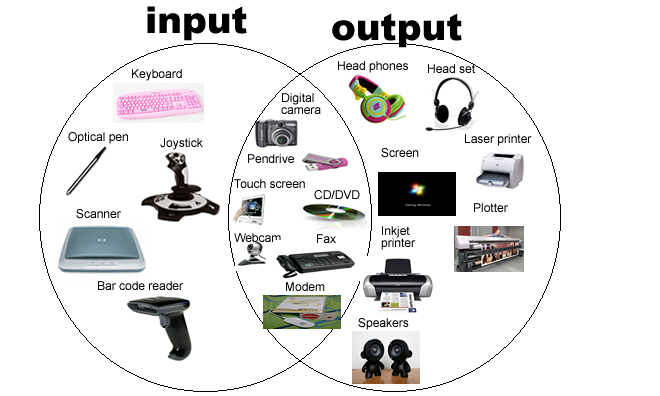



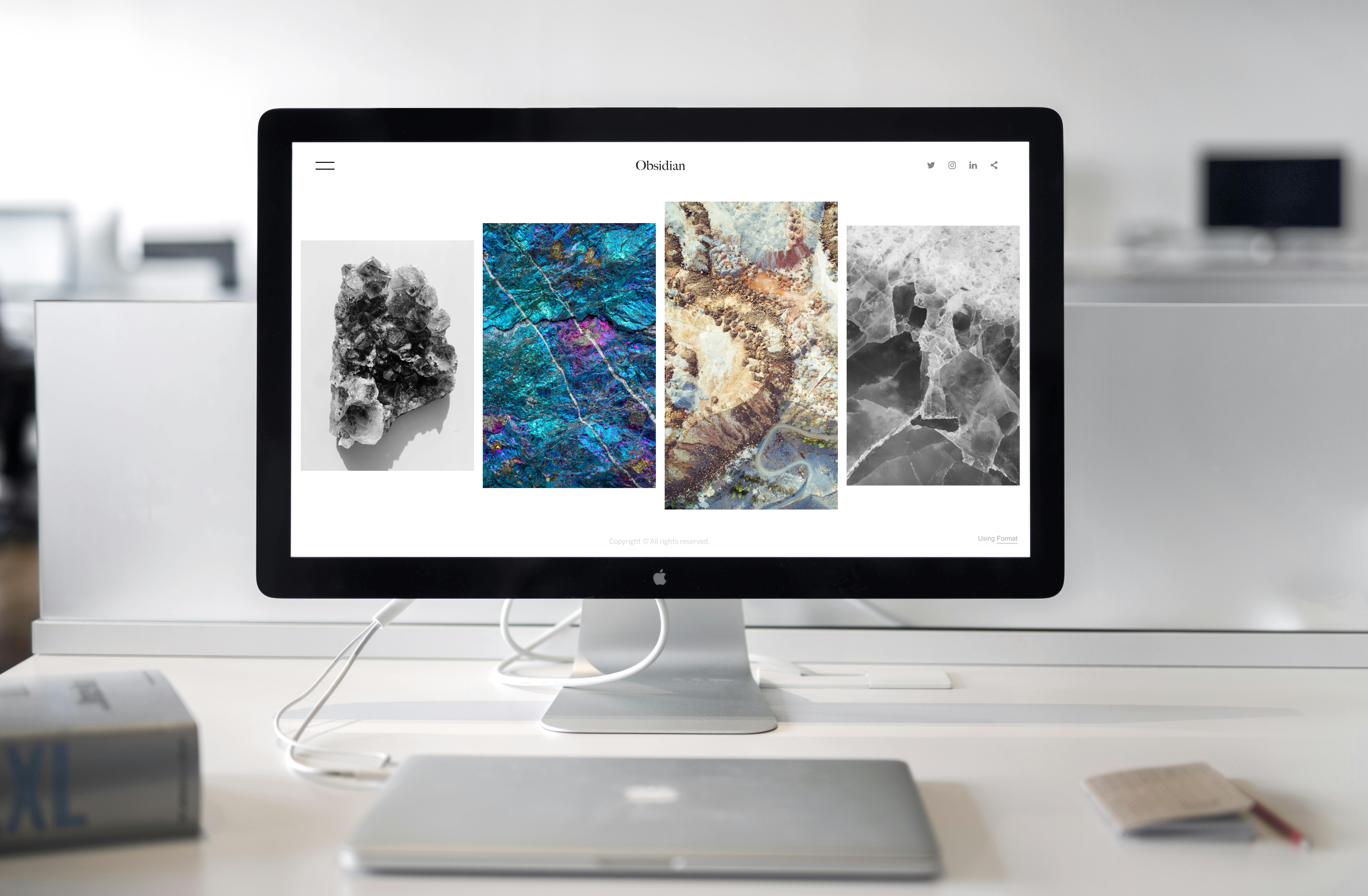



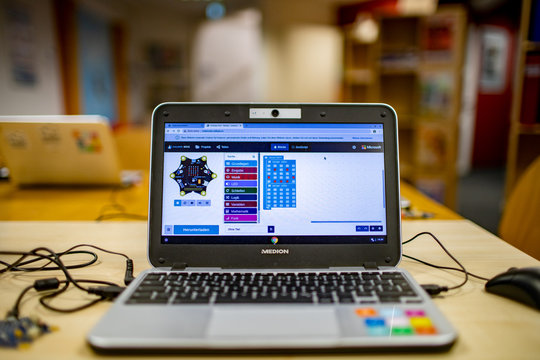




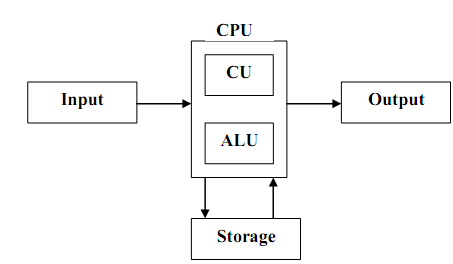
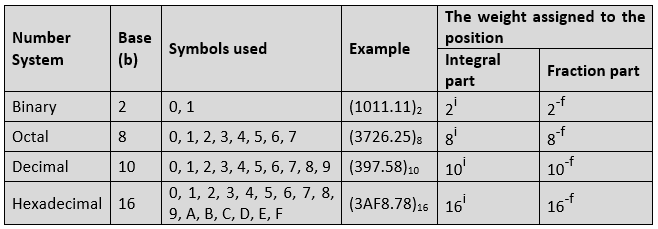

Comments
Post a Comment